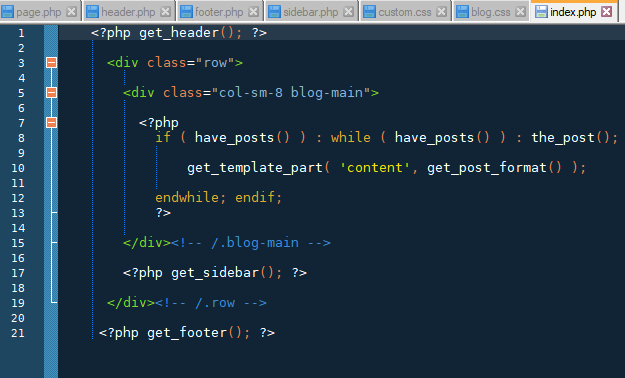Migrate website to WordPress Content Management System
I migrated my website to the WordPress CMS (Content Management System) so it would be easier to add new web pages and I enjoy a good challenge. Beforehand, I would have to code each static page in HTML and style it to my liking. When there are only a couple of pages it is no big deal, but if you are constantly adding content to a website, it is quicker to use a content management system like WordPress, Drupal, or Joomla. Writers and editors that don’t know HTML, or just don’t want to deal with it, can hit the ground running and add new website content fast. In a nutshell, you login to your site and write your articles in the feature rich WordPress editor. It is easy to add media (e.g. pictures, videos) and arrange them however you like on the page. If you aren’t ready to post your article yet, you can save it as a draft and publish it later. This is great when an editor needs to proofread the article.
HOW DID I DO IT?
The first thing to do: Install WordPress to your web server.
*If you would like to work on it locally before making it “live”, you will need to setup a local web server (WAMP, MAMP, or LAMP) as I did. This will allow you to make changes offline. Otherwise, follow the directions below to setup to set it up online and edit your web site on the fly.
Some web hosts have a one-click setup from the administrative panel. If you don’t have this option, or want more options, download WordPress to your computer.
Unzip the downloaded file to a folder on your hard drive.
Make sure you have a database setup on your web host and take note of the credentials.
Edit the file wp-config.php and add your database information.
Upload WordPress to your web server via FTP.
Run the WordPress installation script by accessing the URL in your browser. (http://www.example.com/wp-config.php)
You now have WordPress installed on your web server and it can be edited at http://www.example.com/wp-admin
A standard HTML file has a header, content section, sidebar, and footer. A WordPress page, or post, pulls dynamic content from each section to create each web page in PHP. This eliminates redundant header and footer content, the pages will load faster, and they will rank higher on Google. The idea is to split up the content from one of my static web pages to recreate the structure and look of the original website.
In the WordPress editor I created a page for each of my original web pages.
In addition, I applied my original style.css file to my custom WordPress theme. The navbar links to my pages needed to be changed to <a class=”dropdown-item” href=”/wordpress/index.php/examplepage”>. I installed WordPress in a subfolder on my domain (http://Ray-Sanchez.com/wordpress/) so I need to begin with “/wordpress/” in my links.
Images needed to be uploaded through the “Add Media” section of the WordPress editor and linked accordingly. I added the class “img-fluid” to each picture so that they would respond to different size devices.